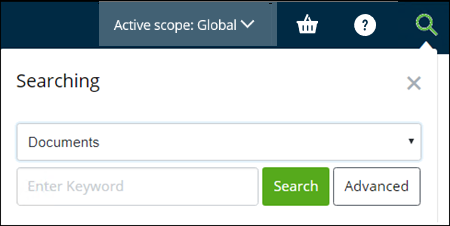To Perform a Basic Search
A search lets you
find objects based on a word or phrase contained in the object's properties.
For example, you might run a search for all documents that have
"DGN" in the document name.
If you need to perform a more detailed search, use the Advanced Search feature.
Follow these steps to perform a basic search.
-
In
ALIM Web, click
Search (
 ).
The Searching dialog appears. For example,
).
The Searching dialog appears. For example,
- Select the type of object that you want to search, from the list.
-
Start typing the name of the object that you want to search.
Note: The default number of characters to enter before a search automatically starts to filter results is four characters, with a minimum number of two characters). The default value is defined in the web.config configuration file. For more information, see "Search - Minimum Characters" in the ALIM Web Implementation Guide.
- Select the object from the list of top ten qualifying objects, and then click Search.